I have created a program that manages tables in a database, now i'm trying to make a gui for it, and i figured the easiest way would be to do it with Qt Designer and then convert it to python with PyQt5, and so i did it, i know how to bind functions to buttons, but i don't know more complicated things like displaying table columns and rows into a Qtablewidget, suppose i have the database bellow:
import sqlite3
conn = sqlite3.connect('realscheduler.db')
c = conn.cursor()
c.execute('pragma foreign_keys = ON;')
conn.commit()
With a table named professors, with 6 columns in it, what do i do to display this table, its columns and its rows on the QtableWidget bellow?
# -*- coding: utf-8 -*-
# Form implementation generated from reading ui file 'testui.ui'
#
# Created by: PyQt5 UI code generator 5.4.1
#
# WARNING! All changes made in this file will be lost!
from PyQt5 import QtCore, QtGui, QtWidgets
class Ui_MainWindow(object):
def setupUi(self, MainWindow):
MainWindow.setObjectName("MainWindow")
MainWindow.resize(800, 600)
self.centralwidget = QtWidgets.QWidget(MainWindow)
self.centralwidget.setObjectName("centralwidget")
self.horizontalLayout = QtWidgets.QHBoxLayout(self.centralwidget)
self.horizontalLayout.setObjectName("horizontalLayout")
self.verticalLayout = QtWidgets.QVBoxLayout()
self.verticalLayout.setObjectName("verticalLayout")
self.tabWidget = QtWidgets.QTabWidget(self.centralwidget)
self.tabWidget.setObjectName("tabWidget")
self.tab = QtWidgets.QWidget()
self.tab.setObjectName("tab")
self.verticalLayout_2 = QtWidgets.QVBoxLayout(self.tab)
self.verticalLayout_2.setObjectName("verticalLayout_2")
self.tableWidget = QtWidgets.QTableWidget(self.tab)
self.tableWidget.setObjectName("tableWidget")
self.tableWidget.setColumnCount(0)
self.tableWidget.setRowCount(0)
self.verticalLayout_2.addWidget(self.tableWidget)
self.tabWidget.addTab(self.tab, "")
self.tab_2 = QtWidgets.QWidget()
self.tab_2.setObjectName("tab_2")
self.horizontalLayout_2 = QtWidgets.QHBoxLayout(self.tab_2)
self.horizontalLayout_2.setObjectName("horizontalLayout_2")
self.tableWidget_2 = QtWidgets.QTableWidget(self.tab_2)
self.tableWidget_2.setObjectName("tableWidget_2")
self.tableWidget_2.setColumnCount(0)
self.tableWidget_2.setRowCount(0)
self.horizontalLayout_2.addWidget(self.tableWidget_2)
self.tabWidget.addTab(self.tab_2, "")
self.verticalLayout.addWidget(self.tabWidget)
self.horizontalLayout.addLayout(self.verticalLayout)
MainWindow.setCentralWidget(self.centralwidget)
self.menubar = QtWidgets.QMenuBar(MainWindow)
self.menubar.setGeometry(QtCore.QRect(0, 0, 800, 21))
self.menubar.setObjectName("menubar")
MainWindow.setMenuBar(self.menubar)
self.statusbar = QtWidgets.QStatusBar(MainWindow)
self.statusbar.setObjectName("statusbar")
MainWindow.setStatusBar(self.statusbar)
self.retranslateUi(MainWindow)
self.tabWidget.setCurrentIndex(1)
QtCore.QMetaObject.connectSlotsByName(MainWindow)
def retranslateUi(self, MainWindow):
_translate = QtCore.QCoreApplication.translate
MainWindow.setWindowTitle(_translate("MainWindow", "MainWindow"))
self.tabWidget.setTabText(self.tabWidget.indexOf(self.tab), _translate("MainWindow", "Tab 1"))
self.tabWidget.setTabText(self.tabWidget.indexOf(self.tab_2), _translate("MainWindow", "Tab 2"))