I'm posting a quick reference for "How can I show line numbers in Android Studio?" See answer below.
NOTE: This question has been marked as a duplicate because Android Studio is based on IntelliJ. In future, if you have a similar question, it's probably worth looking for the IntelliJ setting.
 2.Input following string: "show line numbers"
2.Input following string: "show line numbers" And you will see the setting, this method can find all the settings easily!
And you will see the setting, this method can find all the settings easily!