Hi, I have enclosed the sheet image. My requirement is: I want to get all the "G" column values for the organization matching to a specific organization name (Ex:360 evaluations).
I am getting null value after first loop for the G Column
Sub UsageWeekTrend()
Dim customerName As String
Dim sheetName As String
Dim dataFound As Boolean
Dim selectedCell As Range
Dim rowNumber As Integer
Dim weekMinutes As Double
Dim trendsFile As Workbook
Dim trendsSheet As Worksheet
On Error GoTo errorHandling
sheetName = ActiveSheet.Name
customerName = ActiveSheet.Range("A" & (ActiveCell.row)).Value
dataFound = False
For Each selectedCell In ActiveSheet.Range("A1:A1000")
If UCase(selectedCell.Value) = UCase(customerName) Then
weekMinutes = ActiveSheet.Range("G" & selectedCell.row).Value
Debug.Print weekMinutes
Debug.Print "G" & selectedCell.row
If dataFound = False Then
If trendsFile Is Nothing Then
Set trendsFile = Workbooks.Add()
trendsFile.Activate
Set trendsSheet = trendsFile.ActiveSheet
Else
' add a new sheet to the trends workbook
trendsFile.Activate
Set trendsSheet = Sheets.Add
End If
dataFound = True
rowNumber = 1
trendsSheet.Name = Left(customerName, 10) + " " + Format(Date, "MMDD")
trendsSheet.Cells(rowNumber, 1) = "Users"
trendsSheet.Cells(rowNumber, 2) = "Minutes"
rowNumber = rowNumber + 1
End If
' if a sheet has been created, then we have at least one non-zero value so add data
If dataFound = True Then
trendsSheet.Cells(rowNumber, 1) = customerName
trendsSheet.Cells(rowNumber, 2) = weekMinutes
rowNumber = rowNumber + 1
End If
End If
Next selectedCell
' if we have data, create the chart
If dataFound = True Then
' make sure the trends sheet is active for chart insertion
trendsSheet.Activate
Dim chtChart As ChartObject
Dim chartName As String
Dim endRange As String
' define the end of the range for the chart
endRange = "C" & CStr(rowNumber - 1)
' add chart to current sheet
Set chtChart = ActiveSheet.ChartObjects.Add(Left:=200, Top:=200, Width:=900, Height:=400)
chtChart.Activate
ActiveChart.ChartType = xlLineStacked
ActiveChart.SetSourceData Source:=trendsSheet.Range("A2", endRange)
ActiveChart.HasTitle = True
ActiveChart.ChartTitle.Text = customerName
ActiveChart.ApplyLayout (5)
Else
MsgBox ("No usage data found for customer " + customerName)
End If
Exit Sub
errorHandling:
MsgBox (Err.Description)
End Sub