In MS Visual Studio Express 2013 for Windows Desktop:
I'm learning C# and following an example that shows how to create a user interface in a .xaml file. https://msdn.microsoft.com/en-us/library/jj153219.aspx
It appears from the tutorial (see Figures 7 & 8) that there should be some windows showing the GUI. However, when I try to open the .xaml file in the Solution Explorer, View Code (Ctrl + Alt + 0) and View Designer (Shift + F7) both present the same thing: just the code. How do I open up the GUI box?
Update -- Here are the .xaml file contents. Note: I'm trying to open a new C# WPF Application. This is the stock code that Visual studio produces.
<Window x:Class="WpfEvents.MainWindow"
xmlns="http://schemas.microsoft.com/winfx/2006/xaml/presentation"
xmlns:x="http://schemas.microsoft.com/winfx/2006/xaml"
Title="MainWindow" Height="350" Width="525">
<Grid>
</Grid>
</Window>
No XAML UI Designer option:

No Full XAML View Setting:
 Thanks!
Thanks!
This is the version of Visual Studio that I downloaded. The description leads me to believe that the XAML UI Designer should be installed and that this shouldn't be an issue.
Express 2013 for Windows Desktop
Visual Studio Express for Windows Desktop lets you take full advantage of Windows with XAML designers, a productive IDE, and a variety of programming languages including C#, Visual Basic, and C++. Choose between Windows Presentation Foundation (WPF), Windows Forms, and Win32, to target the Windows desktop with the right technology for your application and your skills.