I have a responsive design with a header image which is placed in a container. The image has width:100%; and height:auto; so it grows as you enlarge the viewport. I don't want to exceed a certain height so the container has a max-height. The image still grows but now the bottom part is cut off now because it aligns to the top of the container.
I would like the image to stay vertically centered in it's container so that parts of the image are cut off at the top and at the bottom. The outcome should look like this:
The header images are uploaded by users so they might have different heights therefore I cannot work with specific pixel-values. Is there a CSS-solution for this or do I have to use JavaScript?
Here is the code:
.wrapper {
width: 90%;
max-width: 600px;
margin: 1em auto;
background-color: #E9ADAD;
}
.container {
text-align: center;
height: auto;
line-height: 200px;
max-height: 200px;
overflow: hidden;
}
img {
width: 100%;
height: auto !important;
vertical-align: middle;
}<div class="wrapper">
<div class="container">
<img src="http://placehold.it/600x300/C00000/FFFFFF&text=Image+vertically+centered">
</div>
</div>And I prepared a fiddle.