I am working on a feature branch.
- Made several commits. Squashed commits.
- Pushed changes to remote branch. Got conflicts.
- Merged changes from master, resolved conflicts on feature branch.
git fetch origin mastergit merge FETCH_HEAD- Resolved conflicts manually.
git commitgit push
- I made one more commit.
So, current commit history looks like this. From current to old:
- commit 3
- commit M yyy (Merged)
- commit 2
How do I squash above 3 commits into 1 before I merge my feature branch to master?