I have an IntelliJ 14.1.2 Project consisting of two modules - one is an Android Gradle based module and the other is a Spring Java-based module with Maven.
gps-trackman.v1 is my root project and I've not configured any outputs or facets for this project. The app is my android gradle module and I've configured Android and Android-Gradle Facet for this project and gps-trackman isn't my Spring Maven Project. I want to be able to build everything all together. Is it possible?
I now get this error message in my IntelliJ Eventlog
Unsupported Modules Detected: Compilation is not supported for following modules: gps-trackman, gps-trackman.v1, app. Unfortunately you can't have non-Gradle Java modules and Android-Gradle modules in one project.
The project 'gps-trackman.v1' is not a Gradle-based
Is this error just due to a misconfiguration of my project or is it really not possible to have a maven module and a Gradle module in one project?
Do I have to configure any Facets for the root project? Alternatively, do I have to convert my maven to gradle?