How can I hide all of the form, but only show a label?
I want my program to only display a label. No minimize, maximize buttons. No title bar. No form background. Just a label.
I tried using FormBorderStyle to none, and resize it as small as possible. But there seems to be a minimum size of the form. It goes back to about 3cm wide, and 1cm high.
Is there any way to completely get rid of everything but my label? I also want to be able to move this label around when I hold down the mouse.
I found no code for this, so unfortunately I dont have anything at the moment.
Any help is appreciated!
edit: I am not talking about this.hide(), I want the form to pretty much vanish, while only the label is shown.
One way would be to set opacity to full on the form. But that affects my label as well. Any way to not make the label transparent?