Here is the Docked mode option for "Preview" window.

I removed the docked mode i.e. undocked it. And here is what I got.
There is no more "Docked Mode" option. Now I cannot properly work with designing layouts. Preview automatically hides when I change anything in the layout.