I am new to size class and auto layout in iOS. I am practicing the same through a small application. Below is what I am trying to achieve through auto-layout and size-class. Below are the specific screenshots for iPad portrait and iPad landscape respectively.
iPad Portrait:: 3 subviews here i.e. gray view, green view, pink view.
gray view- 3/4th height of super view, 2/3th width of super view green view- 3/4th height of super view, 1/3th width of super view pink view- 1/4th height of super view, same width as super view
iPad landscape:: same 3 subviews as iPad portrait but at slightly different positions.
gray view- same height as super view, 2/4th width of super view green view- same height as super view, 1/4th width of super view pink view- same height as super view, 1/4th width of super view
I am able to manage with auto layout as long as there are two subviews. But, I am unable to achieve what is described above. Also, I want to have different layout design in iPad portrait and landscape.