I have 2 images.
The first one (@2x: 50x50, 72 pixels/ inches) is like this:
It look so ugly in Tab Bar:
The second one (@2x: 48x42, 72 pixels/inches) is like this:
Even it is smaller, it look good in Tab Bar:
I cannot see the different between the 2 images. Can you see and tell me why? I'm new in designing images for iphone. How can I design good image for tab bar? Here you can download the images.