Is there a way I can create a canvas inside a dynamic re-sizing flex-box container?
Preferably a CSS only solution but I think JavaScript is required for redraw?
I think one solution could be to listen to the re-sizing event and then scale the canvas to meet the size of the flex box parent then force a redraw but I would preferably like to use as much CSS as possible or a more clean/less code solution.
The current approach is CSS based where the canvas is re-sized according to the parent flex box element. The graphics are blurred, re positioned and overflowed from the canvas in the below screenshot.
CSS:
html,body{
margin:0;
width:100%;
height:100%;
}
body{
display:flex;
flex-direction:column;
}
header{
width:100%;
height:40px;
background-color:red;
}
main{
display:flex;
flex: 1 1 auto;
border: 1px solid blue;
width:80vw;
}
canvas{
flex: 1 1 auto;
background-color:black;
}
HTML:
<header>
</header>
<main>
<canvas id="stage"></canvas>
</main>
Javascript:
$( document ).ready(function() {
var ctx = $("#stage")[0].getContext("2d");
ctx.strokeStyle="#FFFFFF";
ctx.beginPath();
ctx.arc(100,100,50,0,2*Math.PI);
ctx.stroke();
});
JS fiddle showing the issue: https://jsfiddle.net/h2v1w0a1/