I was programming using Swift in Xcode, halfway through when I wanted to edit a button using the utilities pane, I realised it became "Not Applicable". Attributes inspector, Connections inspector, etc all became "Not Applicable", only the Quick Help inspector still shows.
I have selected the button in the Storyboard.
Can anybody help with this?
Attached are screenshots..