You can use a technique called "Histogram matching" (another description)
Basically, you use the histogram for your source image as a goal and transform the values for each input map pixel to get the output histogram as close to source as possible. You do it for each rgb channel of the image.
Here is my python code for that:
from scipy.misc import imsave, imread
import numpy as np
imsrc = imread("source.jpg")
imtint = imread("tint_target.jpg")
nbr_bins=255
imres = imsrc.copy()
for d in range(3):
imhist,bins = np.histogram(imsrc[:,:,d].flatten(),nbr_bins,normed=True)
tinthist,bins = np.histogram(imtint[:,:,d].flatten(),nbr_bins,normed=True)
cdfsrc = imhist.cumsum() #cumulative distribution function
cdfsrc = (255 * cdfsrc / cdfsrc[-1]).astype(np.uint8) #normalize
cdftint = tinthist.cumsum() #cumulative distribution function
cdftint = (255 * cdftint / cdftint[-1]).astype(np.uint8) #normalize
im2 = np.interp(imsrc[:,:,d].flatten(),bins[:-1],cdfsrc)
im3 = np.interp(imsrc[:,:,d].flatten(),cdftint, bins[:-1])
imres[:,:,d] = im3.reshape((imsrc.shape[0],imsrc.shape[1] ))
imsave("histnormresult.jpg", imres)
The output for you samples will look like that:
You could also try making the same in HSV colorspace - it might give better results.