For example I have an ASP.NET project by name myWebSite.
The below ways to change the http://localhost:12421/ server address to a IP address for e.g: 192.168.1.7:80 always worked for me.
- Enable IISExpress on your computer
- Add a NetShare Reservation
Open your Command Line (CMD) Run As Administrator in Windows and go to
c:\Windows\system32>, then type:
netsh http add urlacl url=http://192.168.1.7:80/ user=everyone
and then press Enter key.
You should be seen a URL reservation successfully added message.
- Go to
C:/Users/UserName/Documents/IISExpress/config/ and open applicationhost.config.
In the applicationhost.config file find your site in the <sites> section.
Example:
<sites>
<site name="myWebSit" id="1">
<application path="/" applicationPool="Clr4IntegratedAppPool">
<virtualDirectory path="/" physicalPath="D:\myWebSit\myWebSit" />
</application>
<bindings>
<binding protocol="http" bindingInformation="*:12421:localhost" />
</bindings>
</site>
</sites>
Now change address to your IP instead localhost. For e.g:
<binding protocol="http" bindingInformation="*:80:192.168.1.7" />
- Change Project Url to own address
Open your project on Visual Studio; Right click on your start up project and select properties.
In the properties select Web tab and then change Project Url text box contents to your address. For e.g: http://192.168.1.7:80/ and click on Create Virtual Directory button.
You should be seen a The virtual directory was created successfully. message.
Now, you should be able to run your project in Visual Studio by own IP address.
Reference