.csslider1 {
display: inline-block;
position: relative;
max-width: 830px;
width: 100%;
margin-top: 10px;
}
.csslider1 > .cs_anchor {
display: none;
}
.csslider1 > ul {
position: relative;
z-index: 1;
font-size: 0;
line-height: 0;
margin: 0 auto;
padding: 0;
overflow: hidden;
white-space: nowrap;
}
.csslider1 > ul > div {
width: 100%;
visibility: hidden;
font-size: 0px;
line-height: 0;
}
.csslider1 > ul > li.img img {
width: 100%;
}
.csslider1 > ul > li.img {
font-size: 0pt;
}
.csslider1 > ul > li {
position: relative;
display: inline-block;
width: 100%;
height: 100%;
overflow: hidden;
font-size: 15px;
font-size: initial;
line-height: normal;
white-space: normal;
vertical-align: top;
-webkit-box-sizing: border-box;
-moz-box-sizing: border-box;
box-sizing: border-box;
-webkit-transform: translate3d(0,0,0);
-moz-transform: translate3d(0,0,0);
-ms-transform: translate3d(0,0,0);
-o-transform: translate3d(0,0,0);
transform: translate3d(0,0,0);
}
.csslider1 .cs_lnk{
position: absolute;
top: -9999px;
left: -9999px;
font-size: 0pt;
opacity: 0;
filter: alpha(opacity=0);
}
.csslider1 > ul > li.img,
.csslider1 > .cs_arrowprev,
.csslider1 > .cs_arrownext,
.csslider1 > .cs_bullets,
.csslider1 > .cs_play_pause {
-webkit-touch-callout: none;
-webkit-user-select: none;
-khtml-user-select: none;
-moz-user-select: none;
-ms-user-select: none;
user-select: none;
}.csslider1 > .cs_arrowprev,
.csslider1 > .cs_arrownext {
position: absolute;
top: 50%;
-webkit-box-sizing: content-box;
-moz-box-sizing: content-box;
box-sizing: content-box;
z-index: 5;
}
.csslider1 > .cs_arrowprev > label,
.csslider1 > .cs_arrownext > label {
position: absolute;
text-decoration: none;
cursor: pointer;
opacity: 0;
z-index: -1;
}
.csslider1 > .cs_arrowprev {
left: 0;
}
.csslider1 > .cs_arrownext {
right: 0;
}
.csslider1 > .slide:checked ~ .cs_arrowprev > label,
.csslider1 > .slide:checked ~ .cs_arrownext > label {
opacity: 0;
z-index: -1;
}
.csslider1 > #cs_slide1_0:checked ~ .cs_arrowprev > label.num2,
.csslider1 > #cs_pause1_0:checked ~ .cs_arrowprev > label.num2,
.csslider1 > #cs_slide1_0:checked ~ .cs_arrownext > label.num1,
.csslider1 > #cs_pause1_0:checked ~ .cs_arrownext > label.num1,
.csslider1 > #cs_slide1_1:checked ~ .cs_arrowprev > label.num0,
.csslider1 > #cs_pause1_1:checked ~ .cs_arrowprev > label.num0,
.csslider1 > #cs_slide1_1:checked ~ .cs_arrownext > label.num2,
.csslider1 > #cs_pause1_1:checked ~ .cs_arrownext > label.num2,
.csslider1 > #cs_slide1_2:checked ~ .cs_arrowprev > label.num1,
.csslider1 > #cs_pause1_2:checked ~ .cs_arrowprev > label.num1,
.csslider1 > #cs_slide1_2:checked ~ .cs_arrownext > label.num0,
.csslider1 > #cs_pause1_2:checked ~ .cs_arrownext > label.num0 {
opacity: 1;
z-index: 5;
}
@-webkit-keyframes arrow {
0%, 33.32333333333334% { opacity: 1; z-index: 5; }
33.333333333333336%, 100% { opacity: 0; z-index: -1; }
}
@-moz-keyframes arrow {
0%, 33.32333333333334% { opacity: 1; z-index: 5; }
33.333333333333336%, 100% { opacity: 0; z-index: -1; }
}
@keyframes arrow {
0%, 33.32333333333334% { opacity: 1; z-index: 5; }
33.333333333333336%, 100% { opacity: 0; z-index: -1; }
}
.csslider1 > #cs_play1:checked ~ .cs_arrowprev > label.num2,
.csslider1 > #cs_play1:checked ~ .cs_arrownext > label.num1 {
-webkit-animation: arrow 12300ms infinite -1000ms;
-moz-animation: arrow 12300ms infinite -1000ms;
animation: arrow 12300ms infinite -1000ms;
}
.csslider1 > #cs_play1:checked ~ .cs_arrowprev > label.num0,
.csslider1 > #cs_play1:checked ~ .cs_arrownext > label.num2 {
-webkit-animation: arrow 12300ms infinite 3100ms;
-moz-animation: arrow 12300ms infinite 3100ms;
animation: arrow 12300ms infinite 3100ms;
}
.csslider1 > #cs_play1:checked ~ .cs_arrowprev > label.num1,
.csslider1 > #cs_play1:checked ~ .cs_arrownext > label.num0 {
-webkit-animation: arrow 12300ms infinite 7200ms;
-moz-animation: arrow 12300ms infinite 7200ms;
animation: arrow 12300ms infinite 7200ms;
}
.csslider1 > .slide:checked ~ .cs_arrowprev > label,
.csslider1 > .slide:checked ~ .cs_arrownext > label,
.csslider1 > .pause:checked ~ .cs_arrowprev > label,
.csslider1 > .pause:checked ~ .cs_arrownext > label {
-webkit-animation: none;
-moz-animation: none;
-ms-animation: none;
-o-animation: none;
animation: none;
}
.csslider1 > .cs_bullets {
position: absolute;
left: 0;
width: 100%;
z-index: 6;
font-size: 0;
line-height: 8pt;
text-align: center;
}
.csslider1 > .cs_bullets > div {
margin-left: -50%;
width: 100%;
}
.csslider1 > .cs_bullets > label {
position: relative;
display: inline-block;
cursor: pointer;
}
.csslider1 > .cs_bullets > label > .cs_thumb {
visibility: hidden;
position: absolute;
opacity: 0;
z-index: 1;
line-height: 0;
left: -55px;
top: -48px;
}
.csslider1 > .cs_bullets > label > .cs_thumb > img {
max-width: none;
}
.csslider1.cs_handle {
cursor: -webkit-grab;
cursor: -moz-grab;
cursor: url("data:image/png;base64,iVBORw0KGgoAAAANSUhEUgAAACAAAAAgCAQAAADZc7J/AAAABGdBTUEAALGPC/xhBQAAACBjSFJNAAB6JgAAgIQAAPoAAACA6AAAdTAAAOpgAAA6mAAAF3CculE8AAAAAmJLR0QA/4ePzL8AAABwSURBVEjH7ZJBEsAgCAMT/v/n9NCOSqe2oD2yNx1JggB4BCEFWyFASP2KMQE7ywWhe/tTRGCGogLk02tFctiW/SUgaMyQG4PdPzDn31rQbMb8FiAXgvsEJNax1yVlVGAjA93apP3HFhZTGIqiKH7iADB6HxPlHdNVAAAAJXRFWHRkYXRlOmNyZWF0ZQAyMDE0LTA3LTA3VDEzOjQ5OjEwKzAyOjAwm7WiFAAAACV0RVh0ZGF0ZTptb2RpZnkAMjAxNC0wNy0wN1QxMzo0OToxMCswMjowMOroGqgAAAAASUVORK5CYII="), move;
}
.csslider1.cs_handle.cs_grab {
cursor: -webkit-grabbing;
cursor: -moz-grabbing;
cursor: url("data:image/png;base64,iVBORw0KGgoAAAANSUhEUgAAACAAAAAgCAQAAADZc7J/AAAABGdBTUEAALGPC/xhBQAAACBjSFJNAAB6JgAAgIQAAPoAAACA6AAAdTAAAOpgAAA6mAAAF3CculE8AAAAAmJLR0QA/4ePzL8AAABaSURBVEjH7ZMxCkAhDEOT8u9/5TpJ+xWkFse8IYutJgEB8RCHL1qCc90BEFnT6QH7mwgFHBUf8wJyS1TDLuc3vmighx37LZdIth3E5hKj9n6O0HRh+oJCiFcMxRUUDxR1CTMAAAAldEVYdGRhdGU6Y3JlYXRlADIwMTQtMDctMDdUMTM6NDk6MzgrMDI6MDDqf+sOAAAAJXRFWHRkYXRlOm1vZGlmeQAyMDE0LTA3LTA3VDEzOjQ5OjM4KzAyOjAwmyJTsgAAAABJRU5ErkJggg=="), move;
}
.csslider1 > ul > li.num0 {
left: 0%;
}
.csslider1 > ul > li.num1 {
left: 100%;
}
.csslider1 > ul > li.num2 {
left: 200%;
}
.csslider1 > #cs_slide1_0:checked ~ ul > li,
.csslider1 > #cs_pause1_0:checked ~ ul > li {
-webkit-transform: translateX(0%);
-moz-transform: translateX(0%);
transform: translateX(0%);
}
.csslider1 > #cs_slide1_1:checked ~ ul > li,
.csslider1 > #cs_pause1_1:checked ~ ul > li {
-webkit-transform: translateX(-100%);
-moz-transform: translateX(-100%);
transform: translateX(-100%);
}
.csslider1 > #cs_slide1_2:checked ~ ul > li,
.csslider1 > #cs_pause1_2:checked ~ ul > li {
-webkit-transform: translateX(-200%);
-moz-transform: translateX(-200%);
transform: translateX(-200%);
}
.csslider1 > ul > li {
position: absolute;
top: 0;
left: 0;
display: inline-block;
opacity: 1;
-webkit-transition: -webkit-transform 1000ms;
-moz-transition: -moz-transform 1000ms;
transition: transform 1000ms;
-webkit-transform: scale(1);
-moz-transform: scale(1);
transform: scale(1);
}
@-webkit-keyframes slide {
0%, 25.203252032520325% { -webkit-transform: translateX(0%); }
33.333333333333336%, 58.53658536585366% { -webkit-transform: translateX(-100%); }
66.66666666666667%, 91.869918699187% { -webkit-transform: translateX(-200%); }
}
@-moz-keyframes slide {
0%, 25.203252032520325% { -moz-transform: translateX(0%); }
33.333333333333336%, 58.53658536585366% { -moz-transform: translateX(-100%); }
66.66666666666667%, 91.869918699187% { -moz-transform: translateX(-200%); }
}
@keyframes slide {
0%, 25.203252032520325% { transform: translateX(0%); }
33.333333333333336%, 58.53658536585366% { transform: translateX(-100%); }
66.66666666666667%, 91.869918699187% { transform: translateX(-200%); }
}
.csslider1 > #cs_play1:checked ~ ul > li {
-webkit-animation: slide 12300ms infinite;
-moz-animation: slide 12300ms infinite;
animation: slide 12300ms infinite;
}
.csslider1 > #cs_play1:checked ~ ul > li,
.csslider1 > .pause:checked ~ ul > li {
-webkit-transition: none;
-moz-transition: none;
transition: none;
}
/* /calculate autoplay */
.csslider1 > .cs_arrowprev,
.csslider1 > .cs_arrownext {
top: 0;
bottom: 0;
width: 15%;
opacity: .5;
}
.csslider1 > .cs_arrowprev:hover,
.csslider1 > .cs_arrownext:hover {
opacity: .9;
}
.csslider1 > .cs_arrowprev {
left: 0;
background-image: -webkit-linear-gradient(left, rgba(0,0,0,0.5) 0, rgba(0,0,0,0.0001) 100%);
background-image: linear-gradient(to right, rgba(0,0,0,0.5) 0, rgba(0,0,0,0.0001) 100%);
filter: progid:DXImageTransform.Microsoft.gradient(startColorstr='#80000000', endColorstr='#00000000', GradientType=1);
background-repeat: repeat-x;
}
.csslider1 > .cs_arrownext {
right: 0;
background-image: -webkit-linear-gradient(left, rgba(0,0,0,0.0001) 0, rgba(0,0,0,0.5) 100%);
background-image: linear-gradient(to right, rgba(0,0,0,0.0001) 0, rgba(0,0,0,0.5) 100%);
filter: progid:DXImageTransform.Microsoft.gradient(startColorstr='#00000000', endColorstr='#80000000', GradientType=1);
background-repeat: repeat-x;
}
.csslider1 > .cs_arrowprev > label,
.csslider1 > .cs_arrownext > label {
top: 0;
left: 0;
bottom: 0;
width: 100%;
}
.csslider1 > .cs_arrowprev > label span,
.csslider1 > .cs_arrownext > label span {
display: block;
position: absolute;
width: 100%;
height: 100%;
}
.csslider1 > .cs_arrowprev > label span {
float: left;
}
.csslider1 > .cs_arrownext > label span {
float: right;
}
.csslider1 > .cs_arrowprev > label span:after,
.csslider1 > .cs_arrownext > label span:after {
display: block;
position: absolute;
width: 30px;
height:30px;
top: 50%;
margin-top: -23px;
color: #fff;
text-align: center;
content:'';
}
.csslider1 > .cs_arrowprev > label span:after {
background: url('https://s3.amazonaws.com/www.betaoutcdn.com/210522016/02/1455161770.png');
background-size:100% auto;
}
.csslider1 > .cs_arrownext > label span:after {
background: url('https://s3.amazonaws.com/www.betaoutcdn.com/210522016/02/1455161750.png');
background-size:100% auto;
}
.csslider1 > .cs_bullets {
bottom: 20px;
width: 70%;
left: 15%;
}
.csslider1 > .cs_bullets > label {
margin: 0 2px;
padding: 5px;
border-radius: 50%;
background: transparent;
-webkit-box-shadow: inset 0 0 0 1px #fff;
box-shadow: inset 0 0 0 1px #fff;
}
.csslider1 > .cs_bullets > label > .cs_thumb {
border: 3px solid #fff;
margin-top: -13px;
-webkit-transition: opacity .3s, visibility .3s;
-moz-transition: opacity .3s, visibility .3s;
transition: opacity .3s, visibility .3s;
}
.csslider1 > .cs_bullets > label > .cs_thumb:before {
content: '';
position: absolute;
width: 0;
height: 0;
left: 50%;
margin-left: -5px;
bottom: -10px;
border-left: 7px solid transparent;
border-right: 7px solid transparent;
border-top: 7px solid #fff;
}
.csslider1 > .cs_bullets > label:hover > .cs_thumb {
opacity: 1;
visibility: visible;
}
.csslider1 > #cs_slide1_0:checked ~ .cs_bullets > label.num0,
.csslider1 > #cs_pause1_0:checked ~ .cs_bullets > label.num0,
.csslider1 > #cs_slide1_1:checked ~ .cs_bullets > label.num1,
.csslider1 > #cs_pause1_1:checked ~ .cs_bullets > label.num1,
.csslider1 > #cs_slide1_2:checked ~ .cs_bullets > label.num2,
.csslider1 > #cs_pause1_2:checked ~ .cs_bullets > label.num2 {
background: #fff;
padding: 6px;
-webkit-box-shadow: none;
box-shadow: none;
}
@-webkit-keyframes bullet {
0%, 33.32333333333334% {
-webkit-box-shadow: none;
background: #fff;
padding: 6px;
}
33.333333333333336%, 100% {
-webkit-box-shadow: inset 0 0 0 1px #fff;
background: transparent;
padding: 5px;
margin-bottom: 0;
}
}
@-moz-keyframes bullet {
0%, 33.32333333333334% {
-moz-box-shadow: none;
background: #fff;
padding: 6px;
}
33.333333333333336%, 100% {
-moz-box-shadow: inset 0 0 0 1px #fff;
background: transparent;
padding: 5px;
margin-bottom: 0;
}
}
@keyframes bullet {
0%, 33.32333333333334% {
box-shadow: none;
background: #fff;
padding: 6px;
}
33.333333333333336%, 100% {
box-shadow: inset 0 0 0 1px #fff;
background: transparent;
padding: 5px;
margin-bottom: 0;
}
}
.csslider1 > #cs_play1:checked ~ .cs_bullets > label.num0 {
-webkit-animation: bullet 12300ms infinite -1000ms;
-moz-animation: bullet 12300ms infinite -1000ms;
animation: bullet 12300ms infinite -1000ms;
}
.csslider1 > #cs_play1:checked ~ .cs_bullets > label.num1 {
-webkit-animation: bullet 12300ms infinite 3100ms;
-moz-animation: bullet 12300ms infinite 3100ms;
animation: bullet 12300ms infinite 3100ms;
}
.csslider1 > #cs_play1:checked ~ .cs_bullets > label.num2 {
-webkit-animation: bullet 12300ms infinite 7200ms;
-moz-animation: bullet 12300ms infinite 7200ms;
animation: bullet 12300ms infinite 7200ms;
}
.csslider1 > #cs_play1:checked ~ .cs_bullets > label > .cs_point,
.csslider1 > .pause:checked ~ .cs_bullets > label > .cs_point {
-webkit-transition: none;
-moz-transition: none;
transition: none;
}
.csslider1 > .slide:checked ~ .cs_bullets > label > .cs_point,
.csslider1 > .pause:checked ~ .cs_bullets > label > .cs_point {
-webkit-animation: none;
-moz-animation: none;
-ms-animation: none;
-o-animation: none;
animation: none;
}
/* ------------- Play ------------- */
.csslider1 > .cs_play_pause{display:block;}
.csslider1 > .cs_play_pause {
position: absolute;
bottom: 0;
right: 0;
z-index: 5;
}
.csslider1 > .cs_play_pause > label {
cursor: pointer;
}
.csslider1 > #cs_play1:checked ~ .cs_play_pause > .cs_pause,
.csslider1 > .slide:checked ~ .cs_play_pause > .cs_play,
.csslider1 > .pause:checked ~ .cs_play_pause > .cs_play {
display: block;
z-index: 5;
}
.csslider1 > #cs_play1:checked ~ .cs_play_pause > .cs_play,
.csslider1 > .slide:checked ~ .cs_play_pause > .cs_pause,
.csslider1 > .pause:checked ~ .cs_play_pause > .cs_pause {
display: none;
z-index: -1;
}
@-webkit-keyframes pauseChange {
0%, 33.32333333333334% { opacity: 1; z-index: 5; }
33.333333333333336%, 100% { opacity: 0; z-index: -1; }
}
@keyframes pauseChange {
0%, 33.32333333333334% { opacity: 1; z-index: 5; }
33.333333333333336%, 100% { opacity: 0; z-index: -1; }
}
.csslider1 > #cs_play1:checked ~ .cs_play_pause > .cs_pause.num0 {
opacity: 0;
z-index: -1;
-webkit-animation: pauseChange 10800ms infinite -1900ms;
animation: pauseChange 10800ms infinite -1900ms;
}
.csslider1 > #cs_play1:checked ~ .cs_play_pause{display:none;}
.csslider1 > #cs_play1:checked ~ .cs_play_pause > .cs_pause.num1 {
opacity: 0;
z-index: -1;
-webkit-animation: pauseChange 10800ms infinite 1700ms;
animation: pauseChange 10800ms infinite 1700ms;
}
.csslider1 > #cs_play1:checked ~ .cs_play_pause > .cs_pause.num2 {
opacity: 0;
z-index: -1;
-webkit-animation: pauseChange 10800ms infinite 5300ms;
animation: pauseChange 10800ms infinite 5300ms;
}
.csslider1 > .slide:checked ~ .cs_play_pause > .cs_pause,
.csslider1 > .pause:checked ~ .cs_play_pause > .cs_pause {
-webkit-animation: none;
animation: none;
}
/* ------------- Play Pause CSS ------------- */
.csslider1{position:relative}
.csslider1 > .slide:checked ~ .cs_play_pause > .cs_play{
display: block;
background: rgba(0,0,0,0.5);
z-index: 5;
color: #fff;
padding: 5px;
font-family: arial;
font-size: 9px;
}
.csslider1 > .slide:checked ~ .cs_play_pause > .cs_play:hover{ background: rgba(0,0,0,1);}
.csslider1 > .cs_play_pause {
position: absolute;
bottom: 0;
z-index: 5;
margin-right: 0;
z-index: 111;
}
<div class="csslider1 autoplay cs_handle" style="width:200px;">
<input name="cs_anchor1" id="cs_slide1_0" type="radio" class="cs_anchor slide">
<input name="cs_anchor1" id="cs_slide1_1" type="radio" class="cs_anchor slide">
<input name="cs_anchor1" id="cs_slide1_2" type="radio" class="cs_anchor slide">
<input name="cs_anchor1" id="cs_play1" type="radio" class="cs_anchor" checked="">
<input name="cs_anchor1" id="cs_pause1_0" type="radio" class="cs_anchor pause">
<input name="cs_anchor1" id="cs_pause1_1" type="radio" class="cs_anchor pause">
<input name="cs_anchor1" id="cs_pause1_2" type="radio" class="cs_anchor pause">
<ul>
<div>
<img src="https://s3.amazonaws.com/www.betaoutcdn.com/210522016/02/1455163105.png" style="width: 100%;">
</div>
<li class="num0 img">
<a href="http://betaout.com" target="_blank">
<img src="https://s3.amazonaws.com/www.betaoutcdn.com/210522016/02/1455163105.png" alt="" title="">
</a>
</li>
<li class="num1 img">
<a href="http://betaout.com" target="_blank">
<img src="https://s3.amazonaws.com/www.betaoutcdn.com/210522016/02/1455163167.png" alt="" title="">
</a>
</li>
<li class="num2 img">
<a href="http://betaout.com" target="_blank">
<img src="https://s3.amazonaws.com/www.betaoutcdn.com/210522016/02/1455163189.png" alt="" title="">
</a>
</li>
</ul>
<div class="cs_play_pause">
<label class="cs_play" for="cs_play1">Play</label>
</div>
<div class="cs_arrowprev">
<label class="num0" for="cs_slide1_0"><span><i></i></span></label>
<label class="num1" for="cs_slide1_1"><span><i></i></span></label>
<label class="num2" for="cs_slide1_2"><span><i></i></span></label>
</div>
<div class="cs_arrownext">
<label class="num0" for="cs_slide1_0"><span><i></i></span></label>
<label class="num1" for="cs_slide1_1"><span><i></i></span></label>
<label class="num2" for="cs_slide1_2"><span><i></i></span></label>
</div>
<div class="cs_bullets">
<label class="num0" for="cs_slide1_0">
<span class="cs_point"></span>
</label>
<label class="num1" for="cs_slide1_1">
<span class="cs_point"></span>
</label>
<label class="num2" for="cs_slide1_2">
<span class="cs_point"></span>
</label>
</div>
</div>