I am trying to achieve this:
I couldn't find anything like it, but here is my failed attempt:
#one {
width: 200px;
height: 100px;
background-color: white;
box-shadow: 0px 0px 20px #2D8DBD;
left: 50px;
display: inline-block;
margin-right: -100px;
}
#two {
width: 200px;
height: 100px;
background-color: white;
box-shadow: 0px 0px 20px #B22D2D;
left: -50px;
display: inline-block;
margin-left: -50px;
z-index: -1;
}<center>
</br>
</br>
<div id="one"></div>
<div id="two"></div>
</center>I am using bootstrap, so I don't think just making another "gradient" image would be simpler.
Also, I have tried compromising for this: http://designposts.net/fresh-free-css3-and-html5-tutorials/ but my image is circled, and so it turns out as a cut square.
` or `
` but *not* ``. And the [`