Open a command prompt and type one of the following lines according to your Visual Studio version and Operating System Architecture :
VS 2008 on 32bit Windows :
"%ProgramFiles%\Microsoft SDKs\Windows\v6.0A\bin\sn.exe" -T <assemblyname>
VS 2008 on 64bit Windows :
"%ProgramFiles(x86)%\Microsoft SDKs\Windows\v6.0A\bin\sn.exe" -T <assemblyname>
VS 2010 on 32bit Windows :
"%ProgramFiles%\Microsoft SDKs\Windows\v7.0A\bin\sn.exe" -T <assemblyname>
VS 2010 on 64bit Windows :
"%ProgramFiles(x86)%\Microsoft SDKs\Windows\v7.0A\bin\sn.exe" -T <assemblyname>
VS 2012 on 32bit Windows :
"%ProgramFiles%\Microsoft SDKs\Windows\v8.0A\bin\NETFX 4.0 Tools\sn.exe" -T <assemblyname>
VS 2012 on 64bit Windows :
"%ProgramFiles(x86)%\Microsoft SDKs\Windows\v8.0A\bin\NETFX 4.0 Tools\sn.exe" -T <assemblyname>
VS 2015 on 64bit Windows :
"%ProgramFiles(x86)%\Microsoft SDKs\Windows\v10.0A\bin\NETFX 4.6.1 Tools\sn.exe" -T <assemblyname>
Note that for the versions VS2012+, sn.exe application isn't anymore in bin but in a sub-folder. Also, note that for 64bit you need to specify (x86) folder.
If you prefer to use Visual Studio command prompt, just type :
sn -T <assembly>
where <assemblyname> is a full file path to the assembly you're interested in, surrounded by quotes if it has spaces.
You can add this as an external tool in VS, as shown here:
Link