I need to put a image as background of whole page, and put over it a rectangle with a transparent circle hole. The example result is bellow.
Update
I found some solutions using Geometry.Combine, but this does not exists in WP8. With this aproach I could draw a rectangle and a circle and combine both using GeometryCombineMode.Exclude. But this method seems to not exist in WP8. How create something that can I achieve a similar result to Geometry.Combine to create a hole inside a element?