I am trying to run an Xcode unit test for my iOS application. I am willing to do it on an iPad connected via USB to a Mac. I am trying to run the test from the command line in order to trigger it from Jenkins later on.
Below is what I'm currently typing into the command line and the error I'm getting. Please help.
The code:
xcodebuild test -scheme MyApplication -destination "platform=iOS,name=iPad"
The error:
Scheme MyApplication is not currently configured for the test action