I am currently using openpyxl v2.2.2 for Python 2.7 and i wanted to set colors to cells. I have used the following imports
import openpyxl,
from openpyxl import Workbook
from openpyxl.styles import Color, PatternFill, Font, Border
from openpyxl.styles import colors
from openpyxl.cell import Cell
and the following is the code I tried using:
wb = openpyxl.Workbook()
ws = wb.active
redFill = PatternFill(start_color='FFFF0000',
end_color='FFFF0000',
fill_type='solid')
ws['A1'].style = redFill
but I get the following error:
Traceback (most recent call last)
self.font = value.font.copy()
AttributeError: 'PatternFill' object has no attribute 'font'
Any idea on how to set cell A1 (or any other cells) with colors using openpyxl?