I have an outer "container" div in which I want to position inner divs which, in turn, will contain text (in the form of a "p" element) that is vertically and horizontally centered. It looks like this:
Blue part: section of outer container
Green: The "inner divs," whose black text is, as you can see, indeed vertically and horizontally centered.
I accomplished this with relative positioning:
<div class="container" id="c">
<div id="node1" class="node" style="position: relative; top: 50px; left: 50px;"><p class="numtext" id="node1text">1</p></div>
<div id="node2" class="node" style="position: relative; top: 100px; left: 100px;"><p class="numtext" id="node2text">2</p></div>
<div id="node3" class="node" style="position: relative; top: 150px; left: 150px;"><p class="numtext" id="node3text">3</p></div>
</div>
The relevant sections of the CSS I used follow:
div.container {
margin-left: auto;
margin-right: auto;
position:relative;
overflow-y: auto;
}
div.node {
border-radius: 50%;
text-align: center;
}
p.numtext {
position: relative;
top: 50%;
-webkit-transform: translateY(-50%);
-ms-transform: translateY(-50%);
transform: translateY(-50%);
line-height:100%; /* This vertically centers the text in the parent div, found on stackoverflow */
}
So far, so good. However, the problem is that if I remove the middle "2" node, the position of the "3" node also changes! (Likewise, if I remove the "1" node, the positions of the other 2 change.) It moves up and to the left slightly, but not all the way to where 2 was before. See picture:
Yet, everything else in the code is the EXACT SAME! So I assumed relative positioning had something to do with it, and I was right; if I changed that (for instance, the div lines would now read like:)
<div id="node1" class="node" style="position: absolute; top: 50px; left: 50px;"><p class="numtext" id="node1text">1</p></div>
I get something very different looking:
This, actually, looks closer to what the code "should" output, because the nodes are only separated by a small distance that looks more like 50 pixels (for reference, the size of each node is 75.6px). But, obviously, the vertical alignment of the text is WAY out of whack, and for good reason - the nodes [green] are now positioned absolutely, so the text, which is positioned "relatively," is now positioned relative to the container [light blue], not the node (I don't think I explained that properly, but what I'm referring to is similar to this case, I think: Absolute positioning inside absolute position).
So, I think I need to keep all three elements (outer div, inner div, and inner text) relatively positioned, but I don't know how to make the inner divs' positions independent of each other. Any thoughts?
I am also amenable to solutions that ditch the idea of relative positioning, and absolutely position both the inner div and the text, but I still need the text to be centered within the green circle (however note that the circles also can change size [and the text along with them], and the text may have multiple digits, and maybe I might even want to switch to a different font later on, so it seems like a difficult problem to ensure vertical alignment).
), it did not work - the numbers are still not vertically aligned within the circles at all. I also tried just setting line-height to 75.6px (since that is the height of the circle). It did not work.
– user2258552 May 30 '15 at 07:40