I would like to highlight duplicate rows in Excel VBA. Assume I have the following exemplary table with columns A, B, C and D for testing:
A B C D (Strings)
1 1 1 dsf
2 3 5 dgdgdgdg
1 1 1 dsf
2 2 2 xxx
6 3 4 adsdadad
2 2 2 xxx
The duplicate rows should be highlighted in any colour, e.g. grey. I am looking ideally for fast performing code, as it will be used for rather big tables. Note there are solutions available for highlighting duplicate cells (but not duplicate rows). I don't know how to identify if rows are duplicates and at the same time how to do that fast, i.e. without nested looping. The solution should be in VBA (not Excel).
What is the best/fastest way to achieve that?