I have recently download "QuickStart VM" on http://www.cloudera.com
(precisely, the version of virtualbox)
This virtual machine use centOS (and my computer is a macbook air)
I can not fully start this virtual machine(and I do not know why)
I have attached a screenshot of the most advanced state of booting
- 353
- 1
- 3
- 8
-
1How long have you waited at that point? If you hit escape at that point do you see anything more helpful then that banner? – Etan Reisner Jun 02 '15 at 01:05
-
It's rather fast; on my last test I waited 21 seconds for this display – Bob's Jellyfish Jun 02 '15 at 12:59
-
I wasn't asking how long it took to get to this point but how long you let things sit once you got to this point (in case something was happening and just being slow). Do you get anything by hitting escape? – Etan Reisner Jun 02 '15 at 13:07
-
Hangs at same place with 5.4.2-0. I tried with 8gb and 2 cpus. – user83598 Nov 20 '15 at 09:47
-
Same issue here. Mine ran for the whole night already. And I downloaded vmware version,which also cannot be booted. I am using windows 8.1 – luochenhuan Nov 20 '15 at 13:21
4 Answers
I've discovered that when your screen appears to be frozen at that location, pressing [ESC] is apparently what you're supposed to do next.
Mine was there, sitting there for a few minutes, I clicked esc and then a whole list of things started checking and installing, then the Cloudera GUI popped up.
- 475
- 4
- 14
Had the similar issue. Fixed with:
- Download cloudera-quickstart-vm archive.
- Start Virtual Box.
- Go to menu: File -> Import Appliance...
- Choose cloudera-quickstart-vm-*-virtualbox.OVF file (from downloaded archive)
- Follow hints and the new Virtual machine will be created using cloudera-quickstart-vm-*-virtualbox-disk1.VMDK
- Enhance the new VM settings like: add CPUs, add RAM, etc.
- Start the new VM, takes a few minutes.
- 181
- 5
Press ESC and rest of startup scripts would run with that. Finally you would land on Cloudera screen.
- 11
- 1
You may try with the last version, based on CentOS 6.5 (It perfectly works on my iMac, vmware and parallels)
Etan is right, it can be pretty long to initiate CentOS when you are in this particularly point, especially if you didn't modify the default parameters of the quickstart (1 o 2GB RAM, 1 core)
If your macbook have more than 4GB RAM, try to start the VM with 4GB RAM and 2 cores, it should be better. Don't forget you need more than 8GB RAM dedicated to the VM to correctly run the Cloudera Manager, too.
- 783
- 2
- 11
- 27