Everytime reopen my android studio project all entries of the left tree get closed.
How to avoid that / or open them with one click instead of open one by one?
Directly show:
Instead of:
Everytime reopen my android studio project all entries of the left tree get closed.
How to avoid that / or open them with one click instead of open one by one?
Directly show:
Instead of:
Open the selected file and Use "Scroll from Source" to directly navigate to the required file
Another way to expand entire directory structure is to click/select any folder from where you want to expand the sub directories and click-hold right arrow button, this will do the job.
You can click on the item you want to expand and press number pad's * button. This will expand all the folders in that level of the tree. Any sub folders will need to be expanded though. Answer from here.
Best way is to go to Android Studio Preferences and search for Fully Expand Tree Node. There you can either add abbreviation specific to you or new shortcut. Usually you select package you want to expand and search with double pressing Shift then you hit it or use that shortcut and every sub directory or package will get expanded. There is no delay its instant.