After the user scrolls down the screen, the image in the CollapsingToolbarLayout disappears and is left with a toolbar with the back button, content title, and settings menu. I want to know how to change the background color of that toolbar only when its in a 'collapsed' state.
The action I am referring to is similar to this where the toolbar background color changes to green:
Below the CollapsingToolbarLayout I have a NestedScrollView with CardViews