create header layout take text view inside,
<TextView
android:id="@+id/profile_email_text"
android:layout_width="match_parent"
android:layout_height="wrap_content"
android:layout_alignLeft="@id/profile_image"
android:layout_alignParentBottom="true"
android:layout_toLeftOf="@id/expand_account_box_indicator"
android:ellipsize="end"
android:maxLines="1"
android:paddingBottom="16dp"
android:singleLine="true"
android:clickable="true"
android:onClick="onSelectText"
android:text="dhaval0122@gmail.com"
android:textColor="@color/body_text_2_inverse"
android:textSize="@dimen/text_size_medium" />
in onCreate,
((TextView) findViewById(R.id.profile_email_text)).setText("test");
create method onSelectText in your activity
public void onSelectText(View v){
if(v.getId() == R.id.profile_email_text){
Snackbar
.make(fab, "clicked on sub title", Snackbar.LENGTH_LONG)
//.setAction(R.string.snackbar_action, myOnClickListener)
.show();
drawer_layout.closeDrawers();
}
}