For work, we frequently work with generated csv files which have time data as one column, and the time data is accurate to the nearest second. Opening the files in Excel 2007 (On Windows 7), the display defaults to show m/d/yyyy hh:mm. If we save the file (even without actually adding or changing any data), the seconds data is lost, unless we first change the formatting to m/d/yyyy hh:mm:ss.
Is there some way to convince Excel to default to showing the seconds data, so that we don't have to worry about losing the seconds data?
Note - this is about csv files, since the tools which generate these files, and which operate on them afterwards, understand csv but not xls(x) formats.
Note 2 - I found this answer, which doesn't seem to work.