I'm using the HorizontalScrollView and I want to put images inside it but images will be larger than the screen and makes users scroll horizontally while I'm using setScaleType(ImageView.ScaleType.CENTER_CROP) or other attributes.
How can I have images completely fit the screen? I prefer to use XML attributes if it is possible.
activity_main.xml
<HorizontalScrollView
xmlns:android="http://schemas.android.com/apk/res/android"
xmlns:tools="http://schemas.android.com/tools"
android:layout_width="match_parent"
android:layout_height="match_parent"
tools:context=".MainActivity">
<LinearLayout
android:id="@+id/main"
android:layout_width="wrap_content"
android:layout_height="match_parent"
android:orientation="horizontal">
</LinearLayout>
MainActivity.java
ImageView image = new ImageView(this);
image.setImageResource(getResources().getIdentifier('file_name', "drawable", getPackageName()));
image.setAdjustViewBounds(true);
image.setScaleType(ImageView.ScaleType.CENTER_CROP);
LinearLayout.LayoutParams layoutParams = new LinearLayout.LayoutParams(ViewGroup.LayoutParams.MATCH_PARENT, ViewGroup.LayoutParams.MATCH_PARENT);
image.setLayoutParams(layoutParams);
parent.addView(image);