Well, it may not be perfect, but here is a possible solution.
Create a ControlTemplate which will contain a desired CharacterLength and a GhostString dependency property.
public class DynamicTextBox : TextBox
{
public int CharacterLength
{
get { return (int)GetValue(CharacterLengthProperty); }
set { SetValue(CharacterLengthProperty, value); }
}
// Using a DependencyProperty as the backing store for CharacterLength. This enables animation, styling, binding, etc...
public static readonly DependencyProperty CharacterLengthProperty =
DependencyProperty.Register("CharacterLength", typeof(int), typeof(DynamicTextBox), new PropertyMetadata(5, new PropertyChangedCallback(CharacterLengthChanged)));
public string GhostString
{
get { return (string)GetValue(GhostStringProperty); }
private set { SetValue(GhostStringProperty, value); }
}
// Using a DependencyProperty as the backing store for GhostString. This enables animation, styling, binding, etc...
public static readonly DependencyProperty GhostStringProperty =
DependencyProperty.Register("GhostString", typeof(string), typeof(DynamicTextBox), new PropertyMetadata("#####"));
static DynamicTextBox()
{
DefaultStyleKeyProperty.OverrideMetadata(typeof(DynamicTextBox), new FrameworkPropertyMetadata(typeof(DynamicTextBox)));
}
private static void CharacterLengthChanged(DependencyObject d, DependencyPropertyChangedEventArgs e)
{
DynamicTextBox textbox = d as DynamicTextBox;
string ghost = string.Empty;
for (int i = 0; i < textbox.CharacterLength; i++)
ghost += "#";
textbox.GhostString = ghost;
}
}
Whenever the CharacterLength property changes, then the GhostString property will be recalculated, you'll see the magic in a minute.
Set the Style and ControlTemplate for this new control.
<Style TargetType="{x:Type local:DynamicTextBox}"
BasedOn="{StaticResource {x:Type TextBox}}">
<Setter Property="Template">
<Setter.Value>
<ControlTemplate TargetType="{x:Type local:DynamicTextBox}">
<Border Background="{TemplateBinding Background}"
BorderBrush="{TemplateBinding BorderBrush}"
BorderThickness="{TemplateBinding BorderThickness}">
<Grid>
<TextBlock Text="{TemplateBinding GhostString}"
Visibility="Hidden"
Margin="3,0"/>
<ScrollViewer Margin="0"
x:Name="PART_ContentHost" />
</Grid>
</Border>
</ControlTemplate>
</Setter.Value>
</Setter>
</Style>
The GhostString property is placed inside a Hidden TextBlock, this means that the width is rendered, but the text is invisible, it's placed behind the TextBox anyway.
You can use the control like so:
<Controls:DynamicTextBox CharacterLength="12" HorizontalAlignment="Left"/>
<Controls:DynamicTextBox CharacterLength="6" HorizontalAlignment="Left"/>
<Controls:DynamicTextBox CharacterLength="2" HorizontalAlignment="Left"/>
Note: I put the HorizontalAlignment there just to force the width to collapse.
The result looks like this:
It's not perfect, however it's certainly a start. If you wanted to further restrict the width of the TextBox, I'm fairly certain you can do some clever binding inside the ControlTemplate.