Going crazy with this error from about a couple of hours.
The error is:
failed to find Build Tools revision 23.0.0 rc1
But I think to have all update (also the release candidate!)
This is the image: thank you.
Going crazy with this error from about a couple of hours.
The error is:
failed to find Build Tools revision 23.0.0 rc1
But I think to have all update (also the release candidate!)
This is the image: thank you.
Go to File > Project Structure > Select Module > Properties you will landing to this screen
Select Build Tools Version same as version selected in Compile Sdk Version.
Hope this will resolve your issue.
I could fix it by changing it to
android {
compileSdkVersion 23
buildToolsVersion "23.0.3"
}
in build.gradle file
I had the same issue, with Build Tools revision 24.0.0-rc4. The fix was to install the package using the command line.
~/Android/Sdk| ls -1 build-tools/
23.0.3
24.0.0-rc4
~/Android/Sdk| ./tools/android list sdk -a | grep "SDK Build-tools"
4- Android SDK Build-tools, revision 24 rc4
5- Android SDK Build-tools, revision 23.0.3
6- Android SDK Build-tools, revision 23.0.2
7- Android SDK Build-tools, revision 23.0.1
8- Android SDK Build-tools, revision 23 (Obsolete)
...
~/Android/Sdk| ./tools/android update sdk -a -u -t 4
...
~/Android/Sdk| ls -1 build-tools/
23.0.3
24.0.0-preview
24.0.0-rc4
(note that 4 in the android update sdk command above refers to the preceding list's number for the desired version, found at the beginning of the line).
The directory build-tools/24.0.0-rc4/ had been created when I installed the package from Android Studio's SDK Manager. The above method created build-tools/24.0.0-preview/.
My app-level build.gradle script uses the -rc4 version, as specified in the setup guide:
android {
compileSdkVersion 'android-N'
buildToolsVersion '24.0.0-rc4'
}
I do not understand the correlation between -rc4 and -preview or why specifying 24.0.0-rc4 picks up the -preview package, but it did fix the issue for me.
I have the same problem. i have solved this issue by the following point.
First one is go to inside build.gradle app file and change this
android {
compileSdkVersion 22
buildToolsVersion "23.0.0 rc2"
}
with this one
android {
compileSdkVersion 22
buildToolsVersion "23.0.0"
}
I hope this will solve your issue.
I had the same problem and fixed it by going to File->Project Structure->Project and changing the Android Plugin Version to 1.3.0-beta1
Hope this helps!
I faced the same issue today,
And solved it easily by following points
1) Start the StandAlone SDK manager (To open the standalone sdk manager - Tools>Android>SDKManager> at Bottom YOu will see a link to launch StandAlone SDK manager)
2) Delete tha package of SDK Build Tools that you have already installed for e.g 24.0.0 rc4.
3) Close the standalone SDK manager then Restart Android Studio.
4) Once after restart the gradle will start building the project and you will get an alert download the package of SDK build tool and Sync. CLick on that and you will start downloading like that...
I hope this helps
based on your screenshot I can see you have BuildTools ver 23.0.0 rc2 installed. So to get it right open up your gradle build file "build.gradle(Module:app)" and edit buildToolsVersion part like that:
android {
compileSdkVersion 22
buildToolsVersion "23.0.0 rc2"
}
I had the same problem, in my cases this happened because I changed the time on my computer to load .apk on google play. I spent a few hours to fix "this" problem until I remembered and changed the time back.
One of the answers ask you to use buildToolsVersion 23.0.0, but you would get buildToolsVersion 23.0.0 has serious bugs use buildToolsVersion 23.0.3. I did that then I started getting message buildToolsVersion 23.0.3 is too low from project app update to buildToolsVersion 25.0.0 and sync again. So I did that and it worked , So here are the final changes.
Inside app's build.gradle change this
android {
compileSdkVersion 22
buildToolsVersion "23.0.0 rc2"
}
with this one
android {
compileSdkVersion 22
buildToolsVersion "23.0.0"
}
In case you have multiple SDKs locations (might happen if you play around with multiple Android Studio versions and create new location for SDK, what I did), make sure to check the local.properties file (both of the project and of your module, if you have such structure) and check if the line sdk.dir=/home/yourSdkLocation points indeed to the SDK you want to use.
This was the reason it wasn't working for me and it has fixed this.
There may be some file access permission/restriction problems. First check to access the below directory manually, check whether your TARGET_VERSION exists, Then check the android sdk manager.
Had the same problem. I my case the build.gradel(app) was missing buildToolsVersion "27.0.0". So I open a previously working project to determine the version and added this line buildToolsVersion "27.0.0". Now it works fine.
Hope this helps.
I was also facing the same problem with gradle. Now I have solved by installing the highlighted in red. To navigate on this page Open Android studio > Tool > Android > SDK Manager > Appearance & Behavior > System Settings > Android SDK > SDK Tools (from tab options) > Show Package details(check box on the right bottom corner). After installing these just refresh the gradle everything will be resolved.
In case you have error regarding 'SDK build-tools failed' while installing Android Studio, Then you can Download build-tools from - https://androidsdkmanager.azurewebsites.net/Buildtools
Go to File > Project Structure > Select Module > Properties
After that CLICK on your project which will shown in LEFT PANEL
Then Select Properties Change Build Tool Version to 22.0.1
It works for sure
problem:
Error:failed to find Build Tools revision 23.0.0 rc2
solution:
File > Project Structure > click on Modules > Properties
Change Build Tool Version to 23.0.1
its work for me
Start the project structure( file>structure)
You can see:
on the left, modules list;
on the right, Properties>Build Tools Version
there maybe are more than one modules.
change "Build Tools Version" for every Module.
it works.