I have LinearLayout with 6 buttons. At resolutions of 4.7" size buttons are almost perfect. But on devices with higher resolution they do not occupy the entire screen, and on devices with lower resolution not all are visible.
Could you please explain how can I make the button appear the same on devices with different screen resolutions?
<?xml version="1.0" encoding="utf-8"?>
<LinearLayout xmlns:android="http://schemas.android.com/apk/res/android"
android:orientation="vertical" android:layout_width="match_parent"
android:layout_height="match_parent"
android:background="@drawable/mainbackground">
<TextView
android:id="@+id/tvBody"
android:layout_width="wrap_content"
android:layout_height="wrap_content"
android:text="@string/tv_company"
android:layout_marginLeft="30dp"
android:textColor="#002060"
android:layout_marginTop="20dp"
android:textSize="15sp"
>
</TextView>
<Button
android:id="@+id/button_operations"
android:layout_width="match_parent"
android:layout_height="wrap_content"
android:background="@drawable/gradient_blue"
android:drawableLeft="@drawable/ic_purchase"
android:paddingLeft="10dp"
android:paddingTop="5dp"
android:paddingBottom="5dp"
android:gravity="left|center"
android:text=" oper1"
android:layout_marginTop="15dp"
android:layout_marginLeft="30dp"
android:layout_marginRight="30dp"
android:textColor="#001B51"
android:textSize="30sp"
android:textStyle="bold"
/>
....... //4 more buttons
<Button
android:id="@+id/button_exit"
android:layout_width="match_parent"
android:layout_height="wrap_content"
android:background="@drawable/gradient_blue"
android:paddingLeft="10dp"
android:drawableLeft="@drawable/ic_exit"
android:gravity="left|center"
android:text=" Exit"
android:paddingTop="5dp"
android:paddingBottom="5dp"
android:layout_marginTop="10dp"
android:layout_marginLeft="30dp"
android:layout_marginRight="30dp"
android:textColor="#001B51"
android:textSize="30sp"
android:textStyle="bold"/>
</LinearLayout>