Automation - using Grunt
Complete AWS Lambda Seed project is available on Git.
Step 1: Init npm module
npm init
Step 2: Install Grunt
npm install --save-dev grunt grunt-cli
Step 3: Install grunt-aws-lambda
npm install --save-dev grunt-aws-lambda
Step 4: Create Folder for Lambda service
# Create directory
mkdir lambdaTest
# Jump into folder
cd lambdaTest
# Create service file
touch lambdaTest.js
# Initialize npm
npm init
Keep your logic/code into lambdaTest.js
'use strict'
exports.handler = (event, context, callback) => {
console.log("Hello it's looks like working");
};
Step 5: Create Gruntfile.js
Navigate back to root folder
touch Gruntfile.js
'use strict'
module.exports = function (grunt) {
grunt.initConfig({
lambda_invoke: {
lambdaTest: {
options: {
file_name: "lambdaTest/lambdaTest.js",
event: "lambdaTest/test.json",
}
}
},
lambda_package: {
lambdaTest: {
options: {
package_folder: 'lambdaTest/'
}
}
},
lambda_deploy: {
lambdaTest: {
arn: 'arn:aws:lambda:eu-central-1:XXXXXXXX:function:lambdaTest',
options: {
credentialsJSON: 'awsCredentials.json',
region: "eu-central-1"
},
}
},
});
grunt.loadNpmTasks('grunt-aws-lambda');
grunt.registerTask('ls-deploy', ['lambda_package:lambdaTest', 'lambda_deploy:lambdaTest']);
};
Step 6: Create awsCredentials.js
Create AWS IAM User with custom policy, Custom policy should have access to lambda:GetFunction, lambda:UploadFunction, lambda:UpdateFunctionCode, lambda:UpdateFunctionConfiguration and iam:PassRole
{
"accessKeyId": "XXXXXXXXXXXXXXXXXXXX",
"secretAccessKey": "XXXXXXXXXXXXXXXXXXXXXXXXXXXXXXXXXXXXXXXX"
}
Step 7: Create a zip and deploy to AWS Lambda.
ls-deploy is custom task created by in Gruntfile above, which creates a zip of source code and deploy to Lambda.
grunt ls-deploy
Complete AWS Lambda Seed project is available on Git.