I'm trying to create a custom switch like this:
What I feel like I need is something like a left/right drawable each in a green/white state, or alternatively a green outline with a drawable for when the choice should be selected.
What I don't understand in posts like this is how all the sample drawables provided slant to the right, and yet the 'on' button slants to the left.
I'm trying with the following 'thumb' drawable.
<selector xmlns:android="http://schemas.android.com/apk/res/android">
<item android:state_checked="true" android:drawable="@drawable/choice_right"/>
<item android:drawable="@drawable/choice_left"/>
</selector>
but it seems to cut the ends off the drawables. If I also set a track to something like this:
<shape xmlns:android="http://schemas.android.com/apk/res/android"
android:shape="rectangle" >
<stroke
android:width="1dp"
android:color="@color/text_input"/>
<corners
android:radius="1dp"
android:bottomLeftRadius="4.5dp"
android:bottomRightRadius="4.5dp"
android:topLeftRadius="4.5dp"
android:topRightRadius="4.5dp" >
</corners>
</shape>
then all I get is a thin line. So, I'm not sure what to try next.