I want to install a TeamCity BuildAgend as a user. When entering my user credentials here:
I always get this error:
NOTE: My account (user) is Administrator with full permission!
How can I do this?
I want to install a TeamCity BuildAgend as a user. When entering my user credentials here:
I always get this error:
NOTE: My account (user) is Administrator with full permission!
How can I do this?
The error message says it does not have "enough rights to run as a service",
this is slightly different from just being an administrator.
That should in theory be all you need to allow the service to run under that user.
The best powershell command that I have found for this is:
Grant-Privilege -Identity $SERVICE_USERNAME -Privilege SeServiceLogonRight
Requires use of the Carbon framework.
I'm a Windows 10 Home user and the steps above did not work for me, but the following did:


It is a little bit of a pain, but after doing that, I was able to continue installing TeamCity