A way to do this, which I think would work for your layout, is using flexbox. I actually did this for one of my own projects (example). This is the best solution, since your footer and other content can have dynamic height.
General HTML structure:
<body>
<main>
Header and page content go here...
</main>
<footer>
Footer...
</footer>
</body>
It's important to include many different prefixes and fallbacks to make it work in all browsers (I tested it in multiple versions of Chrome, FF, IE and Safari).
CSS:
body {
display: box;
display: -webkit-box;
display: -moz-flex;
display: -ms-flexbox;
display: -webkit-flex;
display: flex;
min-height: 100vh;
-webkit-flex-direction: column;
-ms-flex-direction: column;
flex-direction: column;
-webkit-box-orient: vertical;
-moz-box-orient: vertical;
box-orient: vertical;
}
main {
-webkit-box-flex: 1 1 auto;
-moz-box-flex: 1 1 auto;
-webkit-flex: 1 1 auto;
-ms-flex: 1 1 auto;
flex: 1 1 auto;
}
footer {
margin-top: 32px; // Whatever space you want between content and footer.
-webkit-box-flex: 0 1 auto;
-moz-box-flex: 0 1 auto;
-webkit-flex: 0 1 auto;
-ms-flex: 0 1 auto;
flex: 0 1 auto;
}
If you want to control the size of your .bottomfix div, you can add more flexboxes into the main element.