I'm using git plugin with android studio. My problem is when I submit a change list(public commit) but my comment in change list was wrong/missing and I want to change it.
QUESTION :
Is there any way to edit information of my public committed change list by git add on in AndroidStudio.
I'm using MacOSX.