I have the following HTML code:
<select>
<option selected>Test 1</option>
<option>Test 2</option>
<option>Test 3</option>
</select>How do I check if the <option>s of the <select> are displayed? For example, this is considered as the <option>s of the <select> are displayed:
And this is considered that the <option>s of the <select> are not displayed:
I have tried this:
$("#myselect").on("click", function() {
if ($("#myselect option").length == 0) {
console.log("not displayed");
} else {
console.log("displayed");
}
});<script src="https://ajax.googleapis.com/ajax/libs/jquery/2.1.1/jquery.min.js"></script>
<select id="myselect">
<option selected>Test 1</option>
<option>Test 2</option>
<option>Test 3</option>
</select>But the console logs "displayed" all the time.
So how can I achieve this?
EDIT 1:
The answers at How to check if an select element is still “open” / active with jquery does not work because when I click the select element to display the options then click it again, the options are not displayed even though the select is still focused.
EDIT 2:
Just in case I wasn't explicit enough, basically I want the console to log "displayed" or "not displayed" the user clicks on the select or the options