I'm setting a new text value to a UILabel. Currently, the new text appears just fine. However, I'd like to add some animation when the new text appears. I'm wondering what I can do to animate the appearance of the new text.
-
For Swift 5, see [my answer](https://stackoverflow.com/a/41092392/1966109) that shows 2 different ways to solve your problem. – Imanou Petit May 07 '19 at 01:55
14 Answers
I wonder if it works, and it works perfectly!
Objective-C
[UIView transitionWithView:self.label
duration:0.25f
options:UIViewAnimationOptionTransitionCrossDissolve
animations:^{
self.label.text = rand() % 2 ? @"Nice nice!" : @"Well done!";
} completion:nil];
Swift 3, 4, 5
UIView.transition(with: label,
duration: 0.25,
options: .transitionCrossDissolve,
animations: { [weak self] in
self?.label.text = (arc4random()() % 2 == 0) ? "One" : "Two"
}, completion: nil)
- 7,904
- 4
- 42
- 42
- 8,929
- 6
- 44
- 39
-
22
-
15You don't need [weak self] in UIView animation blocks. See https://stackoverflow.com/a/27019834/511299 – Sunkas Jan 31 '19 at 09:49
-
1Note that you have to use the `transition` API as noted in the sample code, not the `animate` API, which has almost the same signature. – Christopher Pickslay Feb 03 '21 at 18:19
Objective-C
To achieve a true cross-dissolve transition (old label fading out while new label fading in), you don't want fade to invisible. It would result in unwanted flicker even if text is unchanged.
Use this approach instead:
CATransition *animation = [CATransition animation];
animation.timingFunction = [CAMediaTimingFunction functionWithName:kCAMediaTimingFunctionEaseInEaseOut];
animation.type = kCATransitionFade;
animation.duration = 0.75;
[aLabel.layer addAnimation:animation forKey:@"kCATransitionFade"];
// This will fade:
aLabel.text = "New"
Also see: Animate UILabel text between two numbers?
Demonstration in iOS 10, 9, 8:
Tested with Xcode 8.2.1 & 7.1, ObjectiveC on iOS 10 to 8.0.
► To download the full project, search for SO-3073520 in Swift Recipes.
- 1
- 1
- 47,376
- 28
- 140
- 179
-
When I set two labels at the same time it gives flicker on the simulator though. – huggie Dec 04 '13 at 09:42
-
1Possibly misused? The point of my approach is to not use 2 labels. You use a single label, `-addAnimation:forKey` to that label, then change the label's text. – SwiftArchitect Jun 07 '14 at 12:45
-
@ConfusedVorlon, please verify your statement. and check against the posted project at http://swiftarchitect.com/recipes/#SO-3073520. – SwiftArchitect Nov 07 '15 at 08:25
-
I may have got the wrong end of the stick on this in the past. I thought that you could define the transition once for the layer, then make subsequent changes and get a 'free' fade. It seems that you have to specify the fade at each change. So - provided you call the transition each time, this works fine in my test on iOS9. – Confused Vorlon Nov 07 '15 at 23:50
-
Please remove the misleading *but doesn't seem to work in iOS9* if you feel it is no longer appropriate. Thank you. – SwiftArchitect Nov 09 '15 at 02:10
-
OMG! This is awesome! I had no idea you could do this! Testing now in my app :D – Fogmeister Jul 11 '18 at 10:27
-
How can I have the same effect to happen simultaneously on more views (more labels) once you click a button that changes 2-3 text label for example? @SwiftArchitect – denis_lor Aug 06 '19 at 09:01
Swift 4
The proper way to fade a UILabel (or any UIView for that matter) is to use a Core Animation Transition. This will not flicker, nor will it fade to black if the content is unchanged.
A portable and clean solution is to use a Extension in Swift (invoke prior changing visible elements)
// Usage: insert view.fadeTransition right before changing content
extension UIView {
func fadeTransition(_ duration:CFTimeInterval) {
let animation = CATransition()
animation.timingFunction = CAMediaTimingFunction(name:
CAMediaTimingFunctionName.easeInEaseOut)
animation.type = CATransitionType.fade
animation.duration = duration
layer.add(animation, forKey: CATransitionType.fade.rawValue)
}
}
Invocation looks like this:
// This will fade
aLabel.fadeTransition(0.4)
aLabel.text = "text"
► Find this solution on GitHub and additional details on Swift Recipes.
- 1,031
- 1
- 13
- 31
- 47,376
- 28
- 140
- 179
-
1hello I used your code in my project, thought you might be interested: https://github.com/goktugyil/CozyLoadingActivity – Esqarrouth Jun 04 '15 at 15:27
-
Nice - If you could use the MIT license (lawyer-talk version of that same license), it could be used in commercial apps... – SwiftArchitect Jun 04 '15 at 23:02
-
I don't really understand about the license stuff. What prevents people from using it in commercial apps now? – Esqarrouth Jun 05 '15 at 05:44
-
2Many companies cannot use standard licenses unless listed on http://opensource.org/licenses and some will only incorporate Cocoapods adhering to http://opensource.org/licenses/MIT. That `MIT` license guarantees your Cocoapod can be used freely by everyone and anyone. – SwiftArchitect Jun 06 '15 at 00:11
-
2The issue with the current WTF License is that it does not cover your grounds: for starters, it does not claim you as the author (copyright), and as such, proves not that you can give privileges away. In the MIT License, you first claim ownership, which you then use to relinquish rights. You should really read up on MIT if you want professionals to leverage your code, and participate to your open source effort. – SwiftArchitect Sep 07 '15 at 19:19
-
Yes but I am guessing if "professional" someone had an interest in my repo, I guess I would have received an email or an issue. The few people who are using this are amused at the license and I think for now it is a bigger win to put a smile on someones face, than to make it more "professional". – Esqarrouth Sep 07 '15 at 20:05
-
It helped me. I wanna to know that how to run this as background because if i have a list of say 100 values and i wanna to repeat this list for infinite time and simultaneously i can access or touch another button on screen. in short ui cannot freez – Dilip Jangid May 25 '17 at 11:47
since iOS4 it can be obviously done with blocks:
[UIView animateWithDuration:1.0
animations:^{
label.alpha = 0.0f;
label.text = newText;
label.alpha = 1.0f;
}];
- 702
- 7
- 16
Here is the code to make this work.
[UIView beginAnimations:@"animateText" context:nil];
[UIView setAnimationCurve:UIViewAnimationCurveEaseIn];
[UIView setAnimationDuration:1.0f];
[self.lbl setAlpha:0];
[self.lbl setText:@"New Text";
[self.lbl setAlpha:1];
[UIView commitAnimations];
- 3,115
- 4
- 27
- 31
-
3This is not a fade. This is a fade out, disappear entirely, then fade in. It's basically a slow motion flicker, but it is still a flicker. – SwiftArchitect Feb 09 '14 at 16:49
-
30
With Swift 5, you can choose one of the two following Playground code samples in order to animate your UILabel's text changes with some cross dissolve animation.
#1. Using UIView's transition(with:duration:options:animations:completion:) class method
import UIKit
import PlaygroundSupport
class ViewController: UIViewController {
let label = UILabel()
override func viewDidLoad() {
super.viewDidLoad()
label.text = "Car"
view.backgroundColor = .white
view.addSubview(label)
label.translatesAutoresizingMaskIntoConstraints = false
label.centerXAnchor.constraint(equalTo: view.centerXAnchor).isActive = true
label.centerYAnchor.constraint(equalTo: view.centerYAnchor).isActive = true
let tapGesture = UITapGestureRecognizer(target: self, action: #selector(toggle(_:)))
view.addGestureRecognizer(tapGesture)
}
@objc func toggle(_ sender: UITapGestureRecognizer) {
let animation = {
self.label.text = self.label.text == "Car" ? "Plane" : "Car"
}
UIView.transition(with: label, duration: 2, options: .transitionCrossDissolve, animations: animation, completion: nil)
}
}
let controller = ViewController()
PlaygroundPage.current.liveView = controller
#2. Using CATransition and CALayer's add(_:forKey:) method
import UIKit
import PlaygroundSupport
class ViewController: UIViewController {
let label = UILabel()
let animation = CATransition()
override func viewDidLoad() {
super.viewDidLoad()
label.text = "Car"
animation.timingFunction = CAMediaTimingFunction(name: CAMediaTimingFunctionName.easeInEaseOut)
// animation.type = CATransitionType.fade // default is fade
animation.duration = 2
view.backgroundColor = .white
view.addSubview(label)
label.translatesAutoresizingMaskIntoConstraints = false
label.centerXAnchor.constraint(equalTo: view.centerXAnchor).isActive = true
label.centerYAnchor.constraint(equalTo: view.centerYAnchor).isActive = true
let tapGesture = UITapGestureRecognizer(target: self, action: #selector(toggle(_:)))
view.addGestureRecognizer(tapGesture)
}
@objc func toggle(_ sender: UITapGestureRecognizer) {
label.layer.add(animation, forKey: nil) // The special key kCATransition is automatically used for transition animations
label.text = label.text == "Car" ? "Plane" : "Car"
}
}
let controller = ViewController()
PlaygroundPage.current.liveView = controller
- 89,880
- 29
- 256
- 218
-
Both animations works like crossDissolve only. Anyways thank you for such a descriptive answer. – Yash Bedi Mar 17 '20 at 07:49
Swift 4.2 version of SwiftArchitect's solution above (works great):
// Usage: insert view.fadeTransition right before changing content
extension UIView {
func fadeTransition(_ duration:CFTimeInterval) {
let animation = CATransition()
animation.timingFunction = CAMediaTimingFunction(name: CAMediaTimingFunctionName.easeInEaseOut)
animation.type = CATransitionType.fade
animation.duration = duration
layer.add(animation, forKey: CATransitionType.fade.rawValue)
}
}
Invocation:
// This will fade
aLabel.fadeTransition(0.4)
aLabel.text = "text"
- 61
- 1
- 2
UILabel Extension Solution
extension UILabel{
func animation(typing value:String,duration: Double){
let characters = value.map { $0 }
var index = 0
Timer.scheduledTimer(withTimeInterval: duration, repeats: true, block: { [weak self] timer in
if index < value.count {
let char = characters[index]
self?.text! += "\(char)"
index += 1
} else {
timer.invalidate()
}
})
}
func textWithAnimation(text:String,duration:CFTimeInterval){
fadeTransition(duration)
self.text = text
}
//followed from @Chris and @winnie-ru
func fadeTransition(_ duration:CFTimeInterval) {
let animation = CATransition()
animation.timingFunction = CAMediaTimingFunction(name:
CAMediaTimingFunctionName.easeInEaseOut)
animation.type = CATransitionType.fade
animation.duration = duration
layer.add(animation, forKey: CATransitionType.fade.rawValue)
}
}
Simply Called function by
uiLabel.textWithAnimation(text: "text you want to replace", duration: 0.2)
Thanks for all the tips guys. Hope this will help in long term
- 1,748
- 15
- 20
Swift 2.0:
UIView.transitionWithView(self.view, duration: 1.0, options: UIViewAnimationOptions.TransitionCrossDissolve, animations: {
self.sampleLabel.text = "Animation Fade1"
}, completion: { (finished: Bool) -> () in
self.sampleLabel.text = "Animation Fade - 34"
})
OR
UIView.animateWithDuration(0.2, animations: {
self.sampleLabel.alpha = 1
}, completion: {
(value: Bool) in
self.sampleLabel.alpha = 0.2
})
- 14,148
- 92
- 64
-
1The first one works, but the second just calls completion right away, regardless the duration I pass. Another issue is that I can't press any button while I'm animating with the first solution. – endavid Feb 20 '16 at 16:33
-
To allow interactions while animating, I added one option, options: [.TransitionCrossDissolve, .AllowUserInteraction] – endavid Feb 20 '16 at 17:05
-
In the first option using self.view makes the whole view change, this means that only TransitionCrossDissolve can be used. Instead it is better to transition only the text: "UIView.transitionWithView(self.sampleLabel, duration: 1.0...". Also in my case it worked better with "..., completion: nil)". – Vitalii Aug 20 '16 at 09:54
The animation's duration and timingFunction properties can be omitted, in which case they will take their default values of 0.25 and .curveEaseInEaseOut, respectively.
let animation = CATransition()
label.layer.add(animation, forKey: nil)
label.text = "New text"
is the same as writing this:
let animation = CATransition()
animation.duration = 0.25
animation.timingFunction = .curveEaseInEaseOut
label.layer.add(animation, forKey: nil)
label.text = "New text"
- 2,968
- 3
- 25
- 26
Swift 4.2 solution (taking 4.0 answer and updating for new enums to compile)
extension UIView {
func fadeTransition(_ duration:CFTimeInterval) {
let animation = CATransition()
animation.timingFunction = CAMediaTimingFunction(name:
CAMediaTimingFunctionName.easeInEaseOut)
animation.type = CATransitionType.fade
animation.duration = duration
layer.add(animation, forKey: CATransitionType.fade.rawValue)
}
}
func updateLabel() {
myLabel.fadeTransition(0.4)
myLabel.text = "Hello World"
}
- 1,539
- 13
- 25
There is one more solution to achieve this. It was described here. The idea is subclassing UILabel and overriding action(for:forKey:) function in the following way:
class LabelWithAnimatedText: UILabel {
override var text: String? {
didSet {
self.layer.setValue(self.text, forKey: "text")
}
}
override func action(for layer: CALayer, forKey event: String) -> CAAction? {
if event == "text" {
if let action = self.action(for: layer, forKey: "backgroundColor") as? CAAnimation {
let transition = CATransition()
transition.type = kCATransitionFade
//CAMediatiming attributes
transition.beginTime = action.beginTime
transition.duration = action.duration
transition.speed = action.speed
transition.timeOffset = action.timeOffset
transition.repeatCount = action.repeatCount
transition.repeatDuration = action.repeatDuration
transition.autoreverses = action.autoreverses
transition.fillMode = action.fillMode
//CAAnimation attributes
transition.timingFunction = action.timingFunction
transition.delegate = action.delegate
return transition
}
}
return super.action(for: layer, forKey: event)
}
}
Usage examples:
// do not forget to set the "Custom Class" IB-property to "LabelWithAnimatedText"
// @IBOutlet weak var myLabel: LabelWithAnimatedText!
// ...
UIView.animate(withDuration: 0.5) {
myLabel.text = "I am animated!"
}
myLabel.text = "I am not animated!"
- 224
- 2
- 7
-
This is the best answer. Transitions sometimes mess up with other animations, especially if you also want to animate other animatable properties of the label, like the text color. – Iulian Onofrei Aug 23 '22 at 06:43
This is a C# UIView extension method that's based on @SwiftArchitect's code. When auto layout is involved and controls need to move depending on the label's text, this calling code uses the Superview of the label as the transition view instead of the label itself. I added a lambda expression for the action to make it more encapsulated.
public static void FadeTransition( this UIView AView, double ADuration, Action AAction )
{
CATransition transition = new CATransition();
transition.Duration = ADuration;
transition.TimingFunction = CAMediaTimingFunction.FromName( CAMediaTimingFunction.Linear );
transition.Type = CATransition.TransitionFade;
AView.Layer.AddAnimation( transition, transition.Type );
AAction();
}
Calling code:
labelSuperview.FadeTransition( 0.5d, () =>
{
if ( condition )
label.Text = "Value 1";
else
label.Text = "Value 2";
} );
- 155
- 2
- 6
If you would like to do this in Swift with a delay try this:
delay(1.0) {
UIView.transitionWithView(self.introLabel, duration: 0.25, options: [.TransitionCrossDissolve], animations: {
self.yourLabel.text = "2"
}, completion: { finished in
self.delay(1.0) {
UIView.transitionWithView(self.introLabel, duration: 0.25, options: [.TransitionCrossDissolve], animations: {
self.yourLabel.text = "1"
}, completion: { finished in
})
}
})
}
using the following function created by @matt - https://stackoverflow.com/a/24318861/1982051:
func delay(delay:Double, closure:()->()) {
dispatch_after(
dispatch_time(
DISPATCH_TIME_NOW,
Int64(delay * Double(NSEC_PER_SEC))
),
dispatch_get_main_queue(), closure)
}
which will become this in Swift 3
func delay(_ delay:Double, closure:()->()) {
let when = DispatchTime.now() + delay
DispatchQueue.main.after(when: when, execute: closure)
}
- 1
- 1
- 5,258
- 2
- 37
- 43