You can start with creating the expected folder, and check you can access it:
mkdir "%USERPROFILE%\.ssh"
dir "%USERPROFILE%\.ssh"
cd "%USERPROFILE%\.ssh"
Make sure you do not have a Windows environment variable named HOME, which would take precedence when using ssh.exe or ssh-keygen.exe commands from a CMD session (as opposed to a bash session).
echo HOME='%HOME%'
You can use (from CMD or bash)
ssh-keygen -C "vonc@xxxx" -t rsa -P "" -f ~/.ssh/mykey
^^^^^^^^^^^^^^^
That will create a %USERPROFILE%\.ssh\mykey and %USERPROFILE%\.ssh\mykey.pub.
As a test, I just created my key without any problem (Seven Ultimate 64bits, msysgit 1.6.5.1.1367.gcd48)
$ ssh-keygen -C "vonc@xxxx" -t rsa
Generating public/private rsa key pair.
Enter file in which to save the key (/c/Users/VonC/.ssh/id_rsa):# just press enter
# to accept the
# default location
Enter passphrase (empty for no passphrase):
Enter same passphrase again:
Your identification has been saved in /c/Users/VonC/.ssh/id_rsa.
Your public key has been saved in /c/Users/VonC/.ssh/id_rsa.pub.
The key fingerprint is:
xx:yy:zz:aa:bb:cc:... vonc@xxxx
With the result:
VonC@P ~/.ssh
$ ls -alrt
total 10
-rw-r--r-- 1 VonC Administ 642 May 23 21:47 known_hosts
drwxr-xr-x 43 VonC Administ 16384 Jun 15 17:01 ..
-rw-r--r-- 1 VonC Administ 398 Jun 19 16:14 id_rsa.pub
-rw-r--r-- 1 VonC Administ 1675 Jun 19 16:14 id_rsa
drwxr-xr-x 2 VonC Administ 0 Jun 19 16:14 .
Could you check in your bash session (so not CMD) what value your $HOME environment variable is set?
VonC@P ~/.ssh
$ env|grep HOME
HOMEPATH=\Users\VonC
HOME=/c/Users/VonC # <=== this must be correctly set
HOMEDRIVE=C: