I am using vim-airline to show status line at the bottom in vim editor.
Below is my .vimrc.local file.

and here is how my status line looks like.
Why the symbols are not showing properly?
I am using vim-airline to show status line at the bottom in vim editor.
Below is my .vimrc.local file.

and here is how my status line looks like.
Why the symbols are not showing properly?
Your font does not display all unicode characters but that is not a problem.
You need to install a patched font. Instructions can be found in the official powerline documentation. Prepatched fonts can be found in the powerline-fonts repository.
Otherwise you can change the separator by editing your vimrc, personally I have the following:
" the separator used on the left side
let g:airline_left_sep=''
" the separator used on the right side
let g:airline_right_sep=''
Yes this is no separator. This render the following (with solarized colors):
I am on Kubuntu and this is how I set it up for vim in a terminal as well as gvim.
Start vim in that terminal and go to the help section of airline:
:help airline
Scroll down to the section showing powerline symbols and copy the section:
" powerline symbols
let g:airline_left_sep = ''
let g:airline_left_alt_sep = ''
let g:airline_right_sep = ''
let g:airline_right_alt_sep = ''
(Don't copy them from here, copy them from your vim help in your terminal)
Set the font in your gvimrc.local to the same font you selected in the terminal:
if has('gui_running')
set guifont=Droid\ Sans\ Mono\ Slashed\ for\ Powerline
endif
Start vim and gvim and the airline should show correct visuals in both cases.
I had the same problem and adding:
set encoding=utf-8
to my .vimrc solved the problem. Of course you also need to confirm that terminal should also be configured to display UTF-8.
In my case, as reported by various other users, the instructions over at the powerling/fonts repository have no effect whatsoever.
Those symbols must be explicitly set in the .vimrc file, as alluded to by pkout. However, I prefer a set up symbols in a way that better resembles the original Airline graphics. Below is the relevant section.
"Fonts for the Status Line
let g:airline_powerline_fonts = 1
if !exists('g:airline_symbols')
let g:airline_symbols = {}
endif
"Unicode symbols for the Status Line
let g:airline_left_alt_sep = '»'
let g:airline_left_sep = '▶'
let g:airline_right_alt_sep = '«'
let g:airline_right_sep = '◀'
let g:airline_symbols.linenr = '␊'
let g:airline_symbols.branch = '⎇'
let g:airline_symbols.paste = 'ρ'
let g:airline_symbols.readonly = '∥'
let g:airline_symbols.whitespace = 'Ξ'