I have several images that span two lines. I want to be able to space them out evenly.
I tested using text-align:justify, but this for some reason doesn't work on the last lines (Tested with Chrome). Does anyone know why this happens and how to correct ?
Resize the demo window so that the images wrap to another line.
JSFIDDLE: http://jsfiddle.net/1djb153n/
HTML:
<div class="bespokeimages">
<img src="http://dummyimage.com/300x300/e6e6e6/7a7a7a" />
<img src="http://dummyimage.com/300x300/e6e6e6/7a7a7a" />
<img src="http://dummyimage.com/300x300/e6e6e6/7a7a7a" />
<img src="http://dummyimage.com/300x300/e6e6e6/7a7a7a" />
<img src="http://dummyimage.com/300x300/e6e6e6/7a7a7a" />
<img src="http://dummyimage.com/300x300/e6e6e6/7a7a7a" />
</div>
CSS:
.bespokeimages {
text-align:justify;
}