How can I set a maximum length for Android Studio's code editor, or may be set a word wrap?
In my Android Studio, no matter how long a statement I type on a single line, it never automatically goes to the next line, but rather a horizontal scroll bar appears.
When I autoformat using the Ctrl+Alt+L (reference), nothing happens.
My SO or Google search found a lot of material on this for Eclipse, but not for Android Studio.