I successfully shelled to a Docker container using:
docker exec -i -t 69f1711a205e bash
Now I need to edit file and I don't have any editors inside:
root@69f1711a205e:/# nano
bash: nano: command not found
root@69f1711a205e:/# pico
bash: pico: command not found
root@69f1711a205e:/# vi
bash: vi: command not found
root@69f1711a205e:/# vim
bash: vim: command not found
root@69f1711a205e:/# emacs
bash: emacs: command not found
root@69f1711a205e:/#
How do I edit files?