Related Questions
CollapsingToolbarLayout | Scrolling and layout issues
Backgroud
I want to use 2 different fragments that will allow me to change the layout based on orientation and screen size
- Header Image (Currently just an
ImageView) - Scrollable content
Issues
The
CollapsingToolbarLayoutdoes not allow me to expand theToolbarto see the fullHeader Image- It shows a majority of the image, but not all.
Topis cut, but the bottom is visible.
- It shows a majority of the image, but not all.
The
Toolbaris set toPinbut it is hidden when scrolling- Just the
Header Imageshould disappear, but instead my whole Appbar gets hidden
- Just the
When scrolling to view the
Expanded Toolbarthere is an empty view until theExpanded Toolbarreaches its max height.- After both the
Expanded Toolbarand theToolbaritself become hidden
- After both the
The
Up Arrowdoes not show up in theToolbar
Code
Layout.xml
<android.support.design.widget.CoordinatorLayout xmlns:android="http://schemas.android.com/apk/res/android"
xmlns:app="http://schemas.android.com/apk/res-auto"
android:layout_width="match_parent"
android:layout_height="match_parent"
android:fitsSystemWindows="true">
<android.support.design.widget.AppBarLayout
android:id="@+id/appbar"
android:layout_width="match_parent"
android:layout_height="wrap_content"
android:theme="@style/ThemeOverlay.AppCompat.Dark.ActionBar">
<android.support.design.widget.CollapsingToolbarLayout
android:id="@+id/collapsing_toolbar"
android:layout_width="match_parent"
android:layout_height="wrap_content"
app:contentScrim="?attr/colorPrimary"
app:expandedTitleMarginEnd="16dp"
app:expandedTitleMarginStart="48dp"
app:layout_scrollFlags="scroll|enterAlways">
<ImageView
android:id="@+id/header"
android:layout_width="match_parent"
android:layout_height="wrap_content"
android:background="@drawable/download"
android:scaleType="centerCrop" />
<android.support.v7.widget.Toolbar
android:id="@+id/anim_toolbar"
android:layout_width="match_parent"
android:layout_height="?attr/actionBarSize"
app:layout_collapseMode="pin" />
</android.support.design.widget.CollapsingToolbarLayout>
</android.support.design.widget.AppBarLayout>
<android.support.v4.widget.NestedScrollView
android:layout_width="fill_parent"
android:layout_height="fill_parent"
android:layout_below="@+id/anim_toolbar"
app:layout_behavior="@string/appbar_scrolling_view_behavior">
<fragment
android:id="@+id/detail"
android:name="<package>.<fragment_name>"
android:layout_width="match_parent"
android:layout_height="match_parent" />
</android.support.v4.widget.NestedScrollView>
</android.support.design.widget.CoordinatorLayout>
OnCreate
@Override
protected void onCreate(Bundle savedInstanceState) {
super.onCreate(savedInstanceState);
setContentView(R.layout.test);
final Toolbar toolbar = (Toolbar) findViewById(R.id.anim_toolbar);
setSupportActionBar(toolbar);
CollapsingToolbarLayout collapsingToolbar = (CollapsingToolbarLayout) findViewById(R.id.collapsing_toolbar);
collapsingToolbar.setTitle("Avengers: Age of Ultron");
}
1  2
2  3
3 
4  5
5  6
6 