The order of the bars is governed by the order of the source data. You can't just drag the bars around. Instead, edit the chart source data and make the desired changes.
By default, the value at the top of the source data will be plotted closest to the X axis. Keep that in mind when re-ordering the data.
As mentioned in a comment, you can also edit the data source and change the order of several data series in a chart, .... BUT
- If there is only ONE series, you still need to sort the data in the source table.
- if there are several series, Excel for Windows will allow you to sort the series in the data source dialog, but Excel for Mac won't. On a Mac you will need to edit the series formula in the formula bar and manually change the last parameter, which governs the series order.