I've an Image component where I want to rotate the source :
<Image Name="ImageTarget" HorizontalAlignment="Left" VerticalAlignment="Top" Stretch="Uniform" RenderTransformOrigin=".5,.5">
<Image.RenderTransform>
<TransformGroup>
<ScaleTransform ScaleX="{Binding Main.BindedViewMode, Converter={StaticResource ImageSizeConverter}}" />
<ScaleTransform ScaleY="{Binding Main.BindedViewMode, Converter={StaticResource ImageSizeConverter}}" />
<RotateTransform Angle="-90" />
</TransformGroup>
</Image.RenderTransform>
</Image>
I set the source of ImageTarget from the code.
Before the transformation (RenderTransformOrigin and RotateTransform) my window was like :
But after the rotation :
So, as you can see, the Width and Height has changed.
So my questions are:
- Why the size has changed ?
- How to align the rotated image on the top left corner (same as before) ?
Thanks
Edit: Size hasn't changed, I have taken the two different screenshots with a different size, and stackoverflow automatically resize them.