I have two cases where I would like to set 'optional' relationship inside one table or between two tables.
First:

I want to set this relation as optional, in other words: there will be categories and subcategories in one table, so subcategory column is only optional.
Second:

Here I want to make sure that House cannot exist without Member (mandatory relation), but Member can be without any House (optional relation).
I don't have any experience with Microsoft SQL Server and I don't have idea how can I modify these relations.
Here is the end result in Oracle diagram: