In my application I started to set the UI to meet Material Design use the Toolbar.
I want to add the back arrow on the action bar. It looks ok but somehow, when I change my phone locality to Hebrew which is a rtl language, the arrow change it's direction and instead of pointing "out", it is now pointing "in". Please refer to image to see how arrow looks in Hebrew and English. Is there a way to control the arrow direction (I want it will point "out" always of course)?
I tried to add the android:layoutDirection="ltr" and android:textDirection="ltr" but it didn't helped.
Thanks for who can answer on this.
Here is the code of the Toolbar layout:
<android.support.v7.widget.Toolbar xmlns:android="http://schemas.android.com/apk/res/android"
xmlns:app="http://schemas.android.com/apk/res-auto"
android:layout_width="match_parent"
android:layout_height="?android:attr/actionBarSize"
android:background="@color/primaryColor"
app:theme="@style/MyCustomToolBarTheme"
app:popupTheme="@style/ThemeOverlay.AppCompat.Dark"
android:textDirection="ltr"
android:layoutDirection="ltr">