I have set up a UITextView and a UILabel to use a custom font. (It is a vertically mirrored Mongolian font, but I also included English text so that you can see the effect.) The words display in the Interface Builder, but in the simulator most of the characters in the UITextView are just empty boxes. Strangely, in the characters in the UILabel do display correctly in the simulator.
How do I get them to display in the UITextView as well?
Notes:
- I am using Xcode version 6.3.2. From this SO Q&A I know that custom fonts should work with Xcode 6 in IB.
- I have added my font file to the project and selected it from the Custom Font List for both the
UITextViewand theUILabel. - I added the key "Fonts provided by application" in my project's
Info.plistand added my custom font to it.
This question is a very similar one (but is different because it doesn't mention the
UITextViewandUILabelissue). At the time of this writing the OP for that question has not indicated if the top voted answer helped or not. I ran the code in that answer to confirm that my font is really in the bundle. I got the following result, which confirms that it is in the bundle, so that still doesn't solve my problem.Family : ChimeeWhiteMirrored Font : ChimeeWhiteMirrored
Does anyone see my mistake or have any other ideas?
Update
After receiving @darkheartfelt's downvote and comment to my answer below, I recreated my original problem thinking maybe I had missed something. Although in iOS 9 the font displays somewhat differently in the simulator, the basic problem is still there: it looks ok in IB but not in the simulator.
The problem can be reproduced as follows (using Xcode 7.1.1):
- Start a new single view project.
- Add the the font to the project (can be downloaded here from related github project)
- In Info.plist file add "Fonts provided by application" with font name "ChimeeWhiteMirrored.ttf".
- Confirm that the target's "Copy Bundle Resources" contains ChimeeWhiteMirrored.ttf.
- Add a
UITextViewto the storyboard. - In the IB Attributes inspector paste in the following text:
1-10: one two three four five six seven eight nine ten - In the IB Attributes inspector set the font to Custom and the family to ChimeeWhiteMirrored.
This reproduces the problem for the special characters and as I described in my answer below, the only thing I have found to solve this problem it to set the font in code.
import UIKit
class ViewController: UIViewController {
@IBOutlet weak var textView: UITextView!
override func viewDidLoad() {
super.viewDidLoad()
// set custom font
textView.font = UIFont(name: "ChimeeWhiteMirrored", size: (textView.font?.pointSize)!)
}
}
If I'm wrong or missing something then please let me know. Until then I'll have to continue using my accepted answer below.